Getting Started
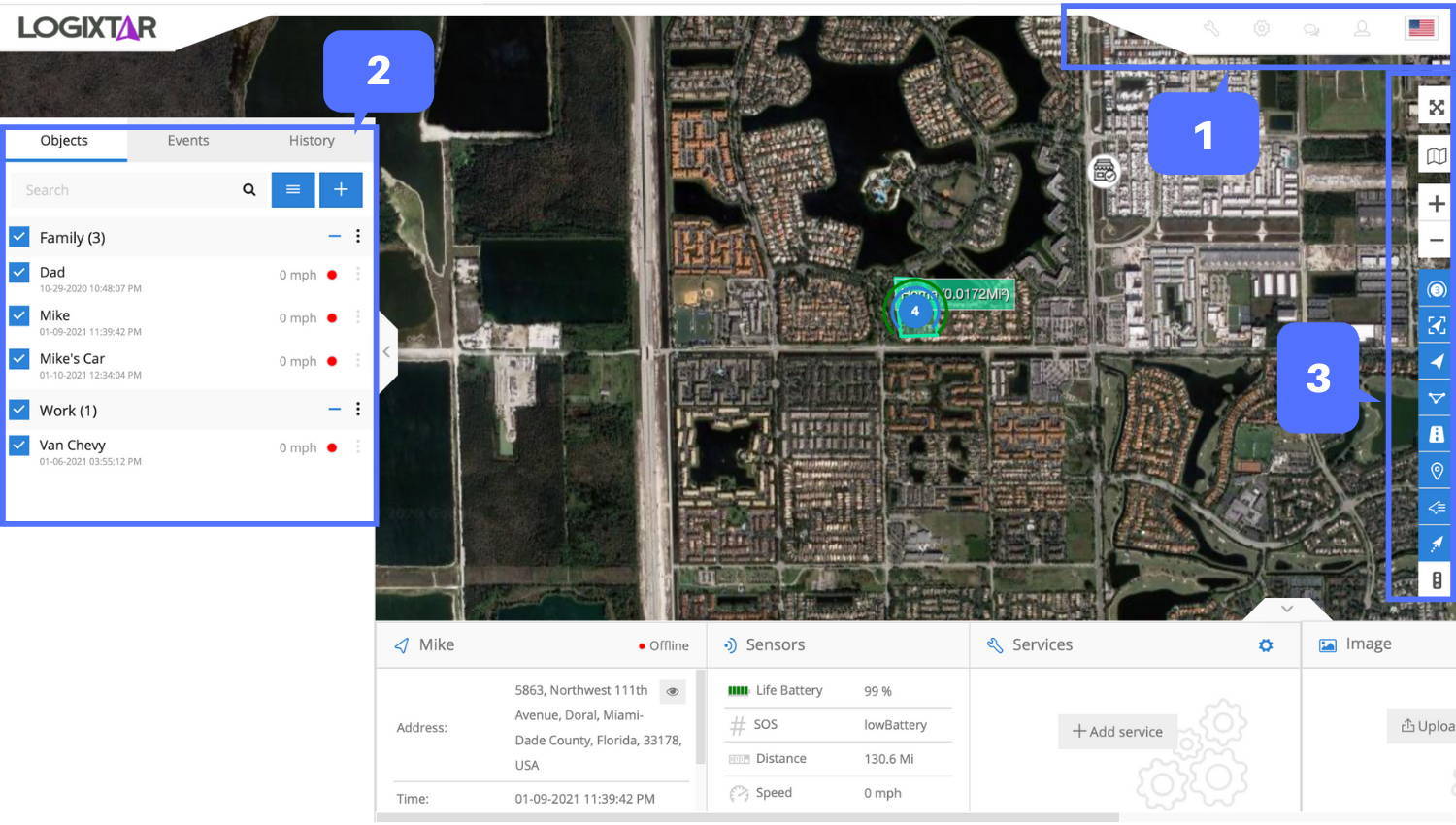
1- Menu
Admin panel
Tools
Setup
Account
Menu is used to quicly access frequently used tools and settings. Also you can easily change your language by clicking flag at the top right corner. Please check separate user manual pages for Tools, Setup and My Account.

2- Navigation panel
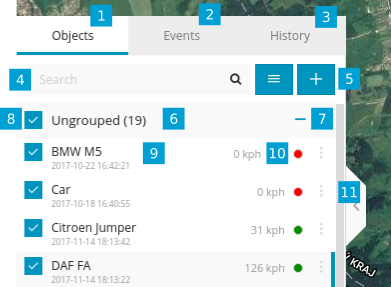
Objects tab - view and manage all devices
Events tab - history of events and alerts/notifications can be viewed (over-speeding, geofence alert, low battery, etc.)
History tab - view detailed history for each GPS device, graphs, data log
Search - find devices by name or IMEI
Add device - add new GPS devices
Groups - group name and number of devices in that group
Groups expander - expand or collapse groups
Visibility checkbox - turns on or off objects visibility on map
Object information - device name, date, time of last received location, online/idle/offline status
Speed - shows current object speed
Edit Object - change device icon, assign to a group, add and manage sensors, follow, accuracy settings and more.
OBJECT DETAILS PANEL
This panel allows you to see more information about object. It appears when you select your object. There are 2 options: show less(standard) and show more.
In show less popup you will see address, stop duration, sensors. In show more popup you will see additional information like services, protocol, etc.

3- Map control
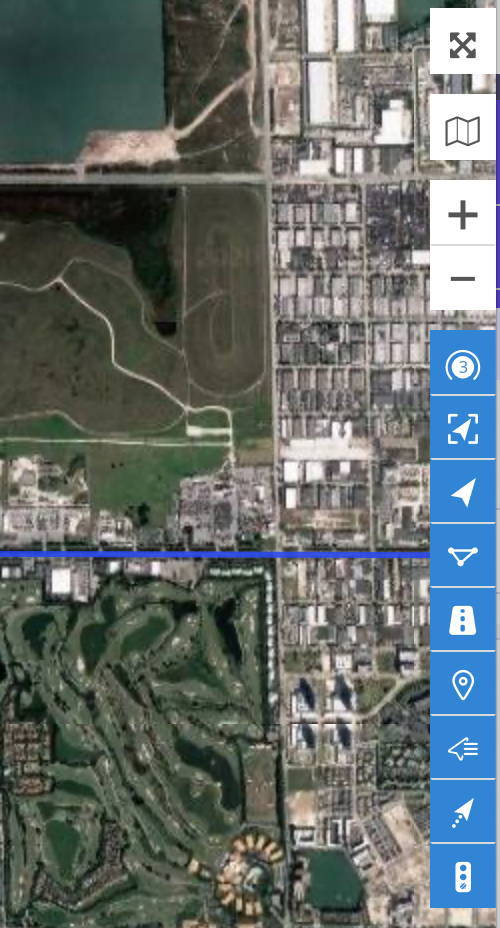
Full screen mode - hides all tools and shows only gps devices in the map
Change map - change map to streets, sattelite and more
Zoom - zoom in and out in the map
Objects tickbox - show or hide objects in the map
Geofences tickbox - show or hide geofences in the map
Routes tickbox - show or hide routes in the map
POI tickbox - show or hide POI in the map
Show names - show or hide objects names above icon in the map
Show tails - show or hide objects tails in the map
